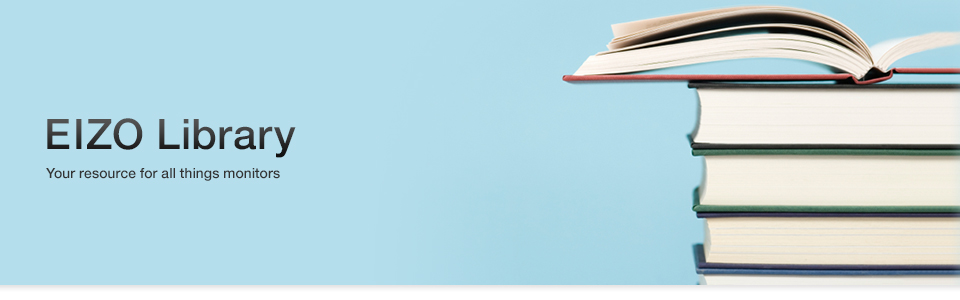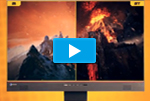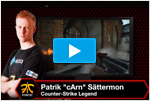- +The Americas
- +Europe
- +Africa
- +Asia
- +Oceania
| Monitor Basics in Plain English | Videos | Color Management Resources |
| Business Enterprise | Graphics | Gaming | Medical | Industrial | Manufacturing |
Business Enterprise
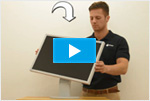 |
EIZO FlexStand This highly versatile stand offers tilt, swivel, height adjustment, and portrait mode to ensure viewing comfort. [1:04] |
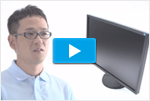 |
FlexScan EcoView Series - Eco-awareness meets smart business EIZO engineers explain how they designed the new line of FlexScan EcoView monitors to be both easy on your eyes and energy saving. [5:19] |
 |
FlexStand 2 This ergonomic, highly versatile stand offers tilt, swivel, height adjustment, and portrait mode display. [1:02] |
 |
Laidback Stand This stand tilts back 65° for a comfortable multitouch experience. [0:55] |
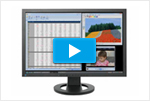 |
Fine Contrast Preset Modes The "Fine Contrast" function offers several preset modes for optimal viewing of just about any kind of content. [1:28] |
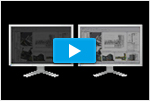 |
EyeCare Mode EyeCare mode lowers brightness to a mere 3 cd/m2. This mode helps prevent eye fatigue in an environment with little or no lighting [1:00] |
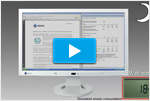 |
Auto EcoView / BrightRegulator The Auto EcoView ambient light sensor reduces energy consumption and offers improved visual ergonomics by optimizing the monitor's screen brightness. [1:17] |
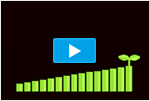 |
|
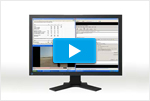 |
ScreenSlicer A free software utility that lets you more effectively use your screen through partitioning. [1:52] |
 |
FlexStand The innovative and highly-versatile FlexStand features the industry's greatest range of height adjustment. [1:22] |
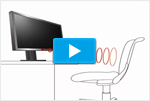 |
EcoView Sense The EcoView Sense presence sensor automatically switches a monitor to power save mode when nobody is sitting in front of it. [1:24] |
Graphics
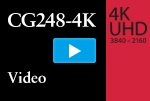 |
ColorEdge CG248-4K Monitor  Master every detail with this self-calibrating 4K UHD (3840 x 2160) monitor. [2.41] |
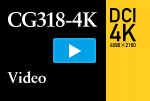 |
ColorEdge CG318-4K Monitor See your creativity in extreme detail with this self-calibrating DCI 4K monitor. [2.01] |
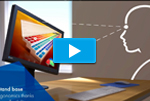 |
ColorEdge CS240 Promo Video  A close look at the features and color matching capabilities of the ColorEdge CS240. [2.31] |
 |
Tim Flach – Visit to EIZO Interview with animal photographer Tim Flach during his visit to EIZO in April 2014. [5.11] |
 |
ColorEdge CG247 Promo Video A close look at the features and design of the ColorEdge CX247. [1:29] |
 |
ColorEdge CG277 Promo Video A close look at the features and design of the ColorEdge CG277. [1:23] |
 |
The Finest Tools for Creativity Unify color and centralize quality control of ColorEdge monitors across a network and in multiple locations with ColorNavigator software. [2:47] |
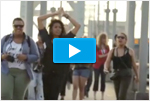 |
NYC SALT and EIZO NYC SALT is an all-volunteer photography and mentoring program for New York City students that provides them with professional-grade digital photography skills. Alicia Hansen discusses why she founded the program and how they use EIZO monitors. [3:47] |
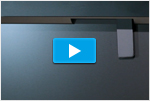 |
Calibrating a ColorEdge Monitor with a Built-in Sensor Step-by-step demo of how to calibrate a ColorEdge.monitor using the built-in sensor included with select models. [2:14] |
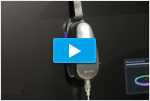 |
Calibrating a ColorEdge Monitor with an External Sensor (Macintosh) Step-by-step demo of how to use EIZO’s ColorNavigator software and a third-party sensor to calibrate a ColorEdge monitor on the Macintosh. [1:53] |
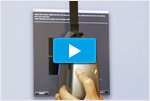 |
Calibrating a ColorEdge Monitor with an External Sensor (Windows) Step-by-step demo of how to use EIZO’s ColorNavigator software and a third-party sensor to calibrate a ColorEdge monitor on Windows. [1:53] |
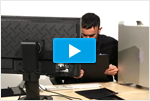 |
Setting Up a ColorEdge Monitor (Macintosh) Step-by-step demo of how to unpack and set up a ColorEdge monitor (including the hood) and install ColorNavigator on the Macintosh. [3.14] |
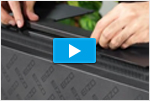 |
Setting Up a ColorEdge Monitor (Windows) Step-by-step demo of how to unpack and set up a ColorEdge monitor (including the hood) and install ColorNavigator on Windows. [3.17] |
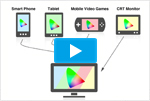 |
ColorNavigator Media Device Emulation See how ColorEdge monitors can be used to emulate digital devices like tablet PCs and smartphones. [2:55] |
 |
True to Creativity: The New ColorEdge Lineup ColorEdge monitors are now made for creators of all levels. |
Gaming
Ultra-Slim Gaming Monitor EIZO FORIS FS2434  Immerse yourself in the game with the FORIS FS2434 featuring 6 mm frames.[1:36] |
|
|
|
FORIS FS2434 Unboxing Video with Fnatic’s Fly Tal “Fly” Aizik, the captain of Fnatic’s Dota2 team, gets a first look at the new FORIS FS2434. [3:31] |
|
FORIS FS2434 Gaming Monitor Immerse yourself in the game with the new FORIS FS2434. See its ultra-slim frames and other features in this preview video. [0.38] |
|
FORIS FG2421 Promo Video The world’s first 240 Hz gaming monitor offers fluid gameplay, low input lag and color presets from pro famers. [1:32] |
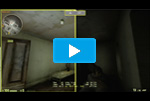 |
See the Difference with Smart Insight Demonstration of how the FORIS FS2333’s Smart Insight significantly improves in-game visibility. [1:10] |
Medical
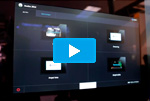 |
CuratOR: See the Future of Operating Room Technology  See the future of operating room technology with this introduction to EIZO's OR solutions at MEDICA 2014. [5:24] |
|
|
 |
EIZO Multi-Modality Mammography Monitor See how EIZO's multi-modality monitors are used to make a difference in the mammography workflow. [2:45] |
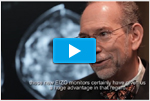 |
|
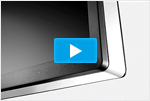 |
EIZO Medical Multi-Modality Monitors An introduction to the multi-modality approach and the beneficial features of multi-modality monitors. [3:19] |
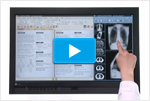 |
|
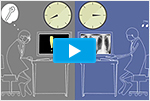 |
|
Industrial
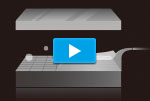 |
EIZO Optical Bonding Learn how adding optical bonding to a monitor can greatly increase its visibility and durability. [1:16] |
 |
Glasses-Free 3D Monitor The DuraVision FDF2301-3D produces stereoscopic images with a directional backlight that uses an elliptical mirror. [1:30] |
Manufacturing
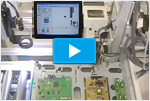 |
Automated Screw Insertion A CCD (charge coupled device) camera confirms the proper location for screw insertion and then a robotic arm inserts the screws. The screen superimposed in the video shows the movement of the CCD camera and robotic arm. [0:43] |
 |
Color Adjustment In this automated process, a camera inside a glass compartment examines then adjusts the color temperature, gamma, white balance, and brightness of each FlexScan monitor. [0:48] |
 |
Packaging A FlexScan monitor is packaged before shipping. [1:24] |
Drop Testing
 |
Face Down 1 Screen is face down upon impact. [0:18] |
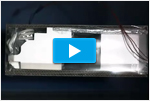 |
Face Down 2 Screen is face down upon impact. [0:14] |
 |
Face Up Screen is face up upon impact (back of stand impacts first). [0:14] |
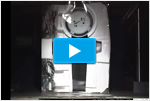 |
Side Down Side of monitor impacts first. [0:16] |
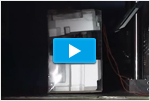 |
Upright Monitor in upright position (bottom of stand impacts first). [0:17] |