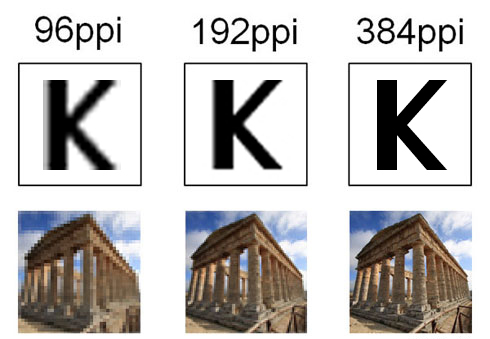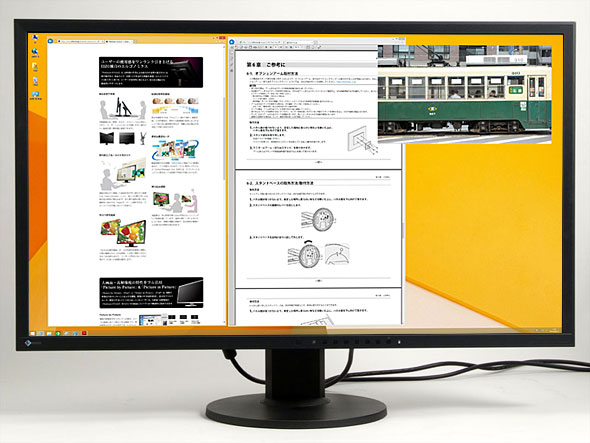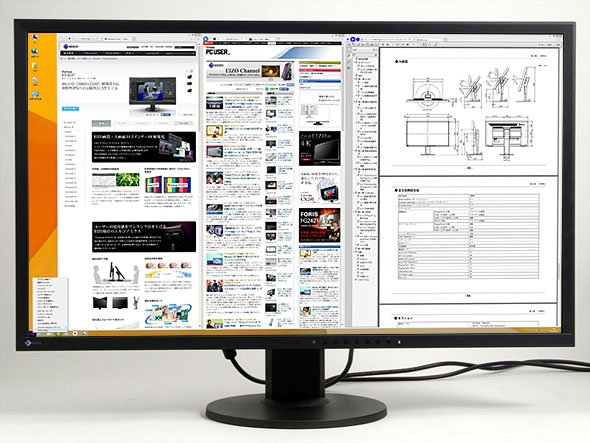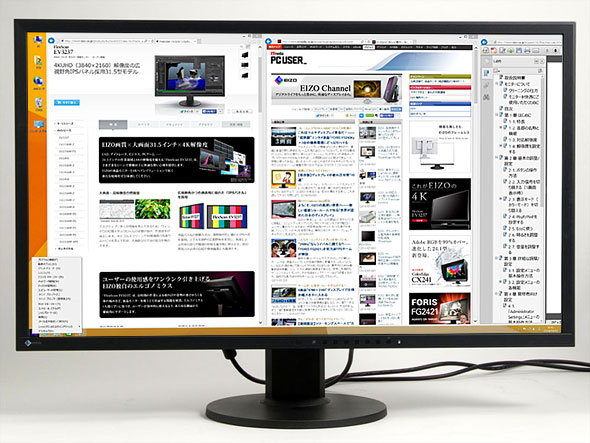- Monitor Basics in Plain English
- 10 ways to address eye fatigue caused by displays
- EIZO 4K Monitors – high definition and large screen sizes
- Confused about HiDPI and Retina display? ― Understanding pixel density in the age of 4K
- EIZO Optical Bonding
- The Latest on Computer Screens and Eye Fatigue
- Pixel Pitch and Enlarged Mode
- Native Resolution and Enlarge Mode
- How can a screen sense touch? A basic understanding of touch panels
- Is the beauty of a curve decisive for color reproduction? Learning about LCD monitor gamma
- Smoother Video with Cutting-Edge Technologies: LCD Monitor I/P Conversion
- Altering color dramatically with a single setting: Examining color temperature on an LCD monitor
- Maximum Display Colors and Look-Up Tables: Two Considerations When Choosing a Monitor
- DisplayPort to D-Sub: The Full Range of LCD Monitor Video Input Interfaces
- The Ability to Display Color Correctly Is Vital: Understanding the Color Gamut of an LCD Monitor
- The Making of a FlexScan Monitor
- Are the response time figures true? A close look at LCD video performance
- The difference in image quality is perfectly obvious! – Let's check the LCD's display
- Making Full Use of the "External" LCD with Laptop Computers
- Videos
- Color Management Resources
The number of 4K monitors for PCs is gradually increasing. It may seem a little like speculation, but they solve various problems with displays and are smart and progressive choices offering the best display environment. EIZO's 4K display, the FlexScan EV3237, in particular is a major contender when looking at display choices from a long-term perspective.
Note: This is a translation from Japanese of an article published by ITmedia on September 18, 2014. Copyright 2014 ITmedia Inc. All Rights Reserved.
Enter the EIZO 4K display, which meets the needs of high-definition and large screen size
Full HD liquid crystal displays were once considered high-end, but in recent years, the prices have come down considerably, and today 23" full HD models have penetrated the domestic market to the point of becoming main stream. Around the time of the transition to terrestrial digital broadcasting, the shift to full HD displays accelerated. Although there was a perception of stagnation following that, the next wave has finally rolled in. Of course, this was brought about by the rise of 4K displays.
"4K" refers to horizontal resolutions of around 4,000 pixels. The "K" stands for "kilo" (thousand). As things stand, the majority of 4K displays come with 3840 x 2160 pixel (4K UHDTV) resolution, which is exactly four times the pixel count of full HD displays (1920 x 1080 pixels). There are also 4096 x 2160 pixel (DCI 4K) displays for the film industry that are referred to as 4K displays.
Two types of 4K
- 3840 x 2160 pixels (4K UHD)
4K UHD is 4K as defined by the ITU (International Telecommunication Union). It has twice the horizontal and vertical resolution of full HD and has been adopted by the television industry.
- 4096 x 2160 pixels (DCI 4K)
DCI 4K is 4K as defined by DCI (Digital Cinema Initiatives). The horizontal resolution is higher than 4K UHD. This resolution is twice the horizontal and vertical resolution of projectors (2048 x 1080 pixels) and has been adopted by the film industry.
Against a backdrop of ever higher digital camera photograph resolutions, higher resolution content of home video cameras supporting 4K, increasingly high definition displays on smartphones and tablets, and other such developments, full HD displays on PCs are becoming less and less attractive. At the same time, interest is increasing in large screens and multi-screen environments that allow larger work spaces to increase the efficiency of multi-tasking, which is essential for PCs.
In the midst of these circumstances, EIZO introduced its much-awaited new FlexScan EV3237 display. This new flagship model with a large 31.5" wide screen (visible diagonal size: 79.9 cm) is the first of its universal displays to support 3840 x 2160 pixel 4K resolution. It's a high-end display for a new age that meets the two needs of high-definition and a large work space with top-level specs.

EIZO's 31.5" FlexScan EV3237 4K display
That said, there are probably many out there who wonder whether it's still too early to buy a 4K display. In this article, we'll take a look at how the FlexScan EV3237 4K display can solve problems and complaints frequently experienced in display environments of late in Q&A format. We think you'll see that the FlexScan EV3237 should be one of the purchase candidates on your list right now.
EIZO's 4K display intelligently solves common complaints about displays!
Q I've gotten used to the high-definition display on my smartphone, tablet or laptop, and now the screen on my external display looks rough and dull to me. Is this just how it is?
A The detail on displays is expressed in terms of pixel density or definition, and the numerical representation of that degree is expressed in ppi. Ppi stands for "pixels per inch." Reducing the distance between pixels (pixel pitch) without changing the screen size of the LCD panel increases the ppi, and the higher this number, the higher the definition of the display.
Pixel density on smartphones is increasing at a furious pace, and many smartphones today have pixel densities of 300 ppi or more. The display is so smooth that even if you look closely at the screen you cannot see pixel grains or jagged diagonal lines. There are also some high-end devices that are almost overkill and exceed 500 ppi.
When it comes to PC displays, most products have a pixel density of about 96 ppi to match the display density of 96 dpi (dots per inch) which has been the standard for the Windows desktop UI. The standard for the new Start screen and other aspects of the Modern UI of Windows 8 and later is 135 dpi (automatically switching between 100%, 140% and 180% depending on the pixel density of the display device), but the standard for the desktop UI is still 96 dpi. So it's no surprise that the display looks rough in comparison to smartphones.
|
|
|
Different pixel densities create differences in appearance. The image on top is of an enlarged 10 pt font, and the image below is an enlarged thumbnail of a photograph. At 96 ppi, the roughness of the pixels is apparent, but at 192 ppi, the quality is greatly improved. At 384 ppi, the image is smooth, and the pixel grains and jagged edges of diagonal lines are no longer visible. |
However, the display density (dpi) of PC operating systems is now variable, so smooth magnification is now possible with scaling according to the pixel density of the display. Since Windows XP, it has been possible to change the display density on Windows OS, but it wasn't until Windows 7 that it could be done at a practical level where the screen layout did not break down significantly.
Since Windows 8.1, it has been possible to apply different display density settings to different displays when multiple displays are connected, and the sense of incongruity experienced in a multi-screen environment with displays of different pixel densities has been reduced (however, the number of setting levels is limited, so the combination of display densities cannot be elaborately customized).
Mac OS X has also adopted a design even before Windows that allows display density to be changed on high-definition displays (referred to as "Retina displays" by Apple). Since OS X Mavericks 10.9.3, this support has been available for external displays.
Support for the high pixel density display environment in the PC OS is called HiDPI support. Along with support on the OS side, support by applications is also progressing, and the PC environment surrounding HiDPI has risen to a practical level. Accordingly, high pixel density PC displays are on the rise.
The FlexScan EV3237 is one of those products, and as a large-screen external display, it has a high-definition pixel density of around 140 ppi. This is quite low in comparison to the pixel density of smartphones mentioned earlier, but note that the distance at which smartphones and PC displays are used is quite different.
In the case of the 31.5" FlexScan EV3237, people use it from a distance of around 50-60 centimeters, so the display appears as smooth as that of smartphones. Moreover, the display size is dramatically larger than that of smartphones, so a lot more information can be seen at once. Photographs and movies are more impressive, too.
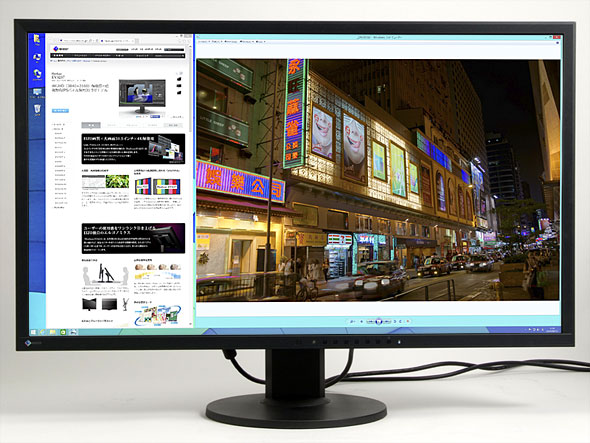 |
|
The 31.5" FlexScan EV3237 is viewed from a much greater distance than smartphones, tablets and laptops, so even with a pixel density of around 140 ppi, the display appears smooth and high-definition. It's hard to tell from photographs, but watching a high-definition video at 4K resolution on a 31.5" wide screen (roughly 80 centimeters diagonally from corner to corner) is an amazing experience that cannot be enjoyed with a full HD display. |
Q I'd like to increase my work efficiency, but I don't have enough space for a multi-display setup. I also don't like having a frame between the screens. Is there a way to increase work efficiency with a single screen?
A There are basically two patterns when it comes to environments where multiple displays are lined up side by side. One is where multiple displays are connected to make more work space for a single PC. The other is where information is displayed from multiple PCs to work in parallel.
The FlexScan EV3237 can be used for either purpose. First, in the former case, the 31.5" wide LCD panel with 4K resolution offers a large work space (however, magnification via scaling also has to be taken into account; more details are provided later).
In the latter case, image input from four systems (DisplayPort x 2, HDMI x 1 and DVI-D 24-pin x 1) coupled with PbyP (Picture by Picture) and PinP (Picture in Picture) functions, which can simultaneously display multiple image signals, comes into play.
 |
|
FlexScan EV3237 input terminals. From left to right: DVI-D, HDMI and two DisplayPort 1.2 terminals. To the right of these are the USB 3.0 hub’s upstream port and line input. There is a built-in power supply unit, and it is also equipped with a main power switch to cut power consumption when not in use. It's also equipped with three USB 3.0 downstream ports and a headphone ojack on the left side. |
Using the picture-by-picture (PbyP) function, images from multiple sources can be displayed side by side on the large screen. PbyP supports many display modes: horizontal split (two 3840 x 1080 pixel screens), vertical split (two 1920 x 2160 pixel screens), horizontally splitting the left (or right) half (1920 x 2160 pixel + two full HD screens) and splitting both horizontally and vertically into four screens (four full HD screens).
There are never any lines dividing the screens with any of the settings, which means that the multi-display setup is completely frameless, so it's easy to use. Incidentally, with four-screen display, it's like having four 15-16" full HD displays side by side without any gaps between them.
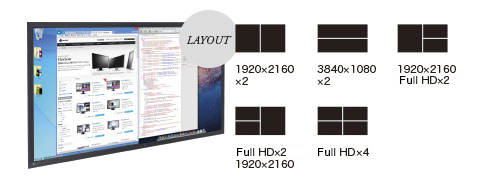 |
|
With the PbyP function, image signals from multiple PCs can be simultaneously displayed side by side on a single screen. There are five layouts to choose from. It's also conceivable that it could be used like digital signage for simultaneous display of videos, advertisements and other information. |
With the PbyP function, image signals from multiple PCs can be simultaneously displayed side by side on a single screen. There are five layouts to choose from. It's also conceivable that it could be used like digital signage for simultaneous display of videos, advertisements and other information.
 |
|
Three image signals displayed side by side using the PbyP function. The left half is 1920 x 2160 pixels, and the top and bottom of the right half are both 1920 x 1080 pixels. Taking advantage of the large 31.5" screen and high definition 4K display, a multi-display setup can be achieved with no frames between screens. |
On the other hand, if a small sub-screen is enough, using the picture-in-picture (PinP) function, you can do parallel work while taking advantage of the large display area. There are two sizes of sub-screens to choose from, and they can be placed in any corner.
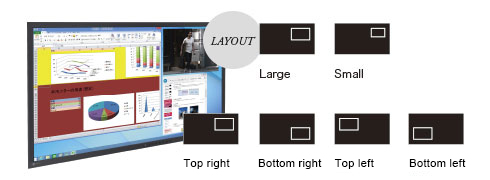 |
|
The PinP function is also available, allowing a small sub-screen to be overlaid on the main large screen. One way it might be used is to play a streaming video of a general meeting of shareholders in a sub-screen while day trading in the main screen. |
|
|
| Sub-screen displayed in the upper right corner using the PinP function. The sub-screen is smaller than the minimum size offered by PbyP, allowing more of the main screen to be used, so it is suited to uses like working while playing a video. |
Q Full HD (1920 x 1080) and WUXGA (1920 x 1200) leave something to be desired when editing high pixel photographs and videos. Should I go with WQHD or ultra-wide (CinemaScope)? Or should I choose 4K already?
A The spread of 4K may be faster than expected. From a broadcasting standpoint, there are major movements underway in the United States, South Korea and other countries. In Japan, there is an accelerated road map being worked on for 4K/8K broadcasts. In the PC world, the environment has been prepared for HiDPI, and products have been hitting the shelves all at once. Additionally, game manufacturers have begun talking about 4K support with new games (even though the required specs are shockingly high). In the coming months, there will be increasing demand for 4K displays, and manufacturers will likely accelerate their production.
Going one notch down and choosing WQHD (2560 x 1440 pixels) or casting aside versatility and going with ultra-wide (e.g. 21:9 aspect ratio/2560 x 1080 pixels) would not be ill-advised as an "in-between" until 4K becomes main stream. These do not have the pixel density of 4K displays, so magnification with scaling is not required, and it's easy to secure a large work space. At this point in time, they also have an advantage in terms of cost.
However, if you already have a PC environment for 4K display at this point in time, and want a high-definition display that you will use for many years to come, there is no reason to hold off on the FlexScan EV3237. Conversely, displays under 4K may quickly become obsolete, so if you are thinking of medium- to long-term use, a 4K display may work for you longer and, as a result, pay for itself over time.
|
|
|
EIZO's 27" FlexScan EV2736W wide LCD. The resolution is WQHD (2560 x 1440 pixels/109ppi). Before the FlexScan EV3237, this was the flagship model of the FlexScan EV series, but if you are just now starting to look at different products, you should include 4K displays in your consideration. |
Q I bought a laptop with a super high pixel density display, but it's not practical unless I use scaling to magnify the display 150-200%. Won't a 4K display ultimately be the same?
A As mentioned earlier, today as HiDPI has reached a practical level, more and more laptops are being equipped with high-definition LCDs. These products offer high-definition display as the selling point with the assumption that scaling will be used for magnification, so high resolution does not mean a large work space as it did when display density was assumed to be fixed.
Visibility and legibility are greatly affected by pixel pitch, but the distance at which laptops are viewed is closer than it is with external displays, so pixel density is higher (approx. 220ppi on a 13.3" 2560 x 1440 pixel display), which means that pixel pitch is that much narrower (approx. 0.12mm). At 100% magnification without scaling, text and icon display is too fine.
At the same time, the pixel pitch on the FlexScan EV3237 is also narrow owing to the high-definition display. For example, if you wanted to keep the same pixel pitch (approx. 0.27mm) as a currently main stream 23" full HD display with a 4K resolution display, you would need to double the screen size with a 46" display. This is crammed into a 31.5" display, so the pixel pitch is naturally narrower.
That said, the large 31.5" screen means that it's not so extremely fine as it would be on a 23.8" or 28" 4K display. The pixel pitch is about 0.18 mm, so if you pick the right installation location and adjust the viewing distance, it's usable without scaling. However, when using a large 31.5" screen up close, it places more stress on the eyes and neck, so it's advisable to use the scaling feature.
The pixel pitch is not too narrow, so not much magnification is required. Under the Windows DPI Display Size settings, it's pretty usable from around "Medium - 125%" and up, so you can have both high-definition display and a large work space. If you want to have it around a standard 23" full HD display (approx. 96 ppi), you can set it to "Larger - 150%" to get the display to about the same text size.
 |
|
On the left is "Smaller - 100%," and on the right is "Medium - 125%." The size and definition of the icon and text changes. |
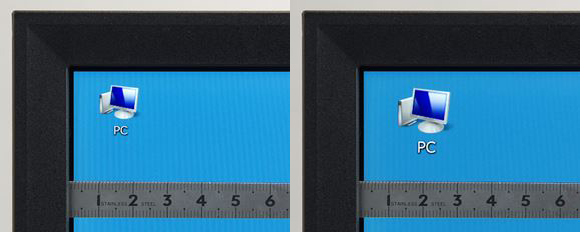 |
|
On the left is "Larger - 150%," and on the right is "Extra Large - 200%." When set to 150%, the Windows desktop UI is close to the standard 96 dpi (103% compared to the standard 96 dpi). |
|
|
|
Display area at "Smaller - 100%." This is normal magnification, and the 3840 x 2160 pixel 4K resolution can be used to the fullest. The pixel density is about 140 ppi, and the pixel pitch is approximately 0.18mm. This setting is not unusable, but the screen is easier to see at "Medium - 125%" or "Larger - 150%." |
|
|
|
Display area at "Larger - 150%." Scaling is used for 150% magnification, so the work space is smaller, but the text and icons are that much more visible. This setting is optimal if you want the Windows desktop UI at around the standard 96dpi. This setting offers a balance between definition and work space. |
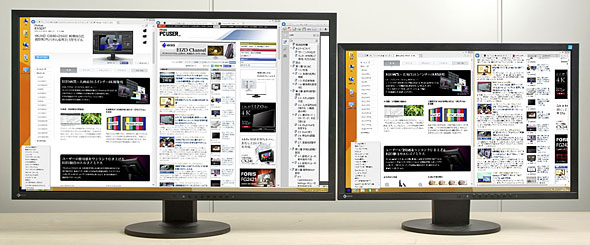 |
|
On the left is the FlexScan EV3237 (31.5"/3840 x 2160 pixels/approx. 140 ppi), and on the right is the FlexScan EV2436W-Z (24.1"/1920 x 1200 pixels/approx. 94 ppi). When the FlexScan EV3237 is set to 150% magnification, the appearance of the text and icons is about the same as on the FlexScan EV2436W-Z at normal magnification. Even at 150% magnification, taking advantage of the 31.5" wide screen, you can secure a large work space. |
| Relationship Between Resolution, Aspect Ratio, Pixel Density, Pixel Pitch and Main LCD Screen Sizes | ||||
| External Display | ||||
| Screen size | Resolution | Aspect ratio | Pixel density | Pixel pitch |
| 31.5" wide | 3840 × 2160 pixels | 16:9 | Approx. 140ppi | Approx. 0.18 mm |
| 28" wide | 3840 × 2160 pixels | 16:9 | Approx. 157ppi | Approx. 0.16 mm |
| 23.8" wide | 3840 × 2160 pixels | 16:9 | Approx. 185ppi | Approx. 0.14 mm |
| 29" wide | 2560 × 1080 pixels | 21:9 | Approx. 96ppi | Approx. 0.27 mm |
| 27" wide | 2560 × 1440 pixels | 16:9 | Approx. 109ppi | Approx. 0.23 mm |
| 24.1" wide | 1920 × 1200 pixels | 16:10 | Approx. 94ppi | Approx. 0.27 mm |
| 27" wide | 1920 × 1080 pixels | 16:9 | Approx. 82ppi | Approx. 0.31 mm |
| 24" wide | 1920 × 1080 pixels | 16:9 | Approx. 91ppi | Approx. 0.28 mm |
| 23" wide | 1920 × 1080 pixels | 16:9 | Approx. 96ppi | Approx. 0.27 mm |
| 21.5" wide | 1920 × 1080 pixels | 16:9 | Approx. 102ppi | Approx. 0.25 mm |
| Built-in Laptop High-Definition Displays | ||||
| Screen size | Resolution | Aspect ratio | Pixel density | Pixel pitch |
| 15.4" wide | 2880 × 1880 pixels | 16:10 | Approx. 223ppi | Approx. 0.12 mm |
| 14" wide | 3200 × 1800 pixels | 16:9 | Approx. 256ppi | Approx. 0.1 mm |
| 13.3" wide | 2560 × 1600 pixels | 16:10 | Approx. 227ppi | Approx. 0.11 mm |
| 13.3" wide | 2560 × 1440 pixels | 16:9 | Approx. 221ppi | Approx. 0.12 mm |
| 12" wide | 2160 × 1440 pixels | 3:2 | Approx. 216ppi | Approx. 0.12 mm |
| 13.3" wide | 1920 × 1080 pixels | 16:9 | Approx. 227ppi | Approx. 0.11 mm |
| 11.6" wide | 1920 × 1080 pixels | 16:9 | Approx. 190ppi | Approx. 0.13 mm |
| Although the viewing distance also comes into play, if the pixel pitch is narrower than around 0.2 mm, regular use becomes more difficult at normal magnification, so the magnification has to be increased with the scaling setting. | ||||
Q Aren't very large-screen, high-definition displays harder on the eyes and shoulders?
A It's necessary to be mindful of various things to mitigate the burden placed on the eyes, neck and shoulders by working on a PC. The minimum requirement of displays is that the LCD panel surface is non-glare to minimize reflection and that the brightness, height and angle can be adjusted.
Generally speaking, large-screen, high-definition display environments tend to place stress on the eyes and shoulders, but the FlexScan EV3237 has many features to reduce that stress. The FlexStand is familiar to EIZO users and features a large range of motion, allowing tilt, swivel, and up-and-down adjustments. The significant adjustability and smooth movement makes it suited to any usage environment.
The same goes for brightness adjustment. It starts from very dark display, so it can be matched to the brightness of the environment. However, the most effective feature is "Auto EcoView." The built-in illuminance sensor detects ambient brightness and automatically adjusts the display to the optimal brightness, so even in an environment where brightness changes, the user does not have to bother with it.
It also has various other features such as "Paper Mode," which substantially reduces blue light, and "EyeCare Dimming," which controls flickering caused by the LED backlight, so a major advantage is that the stress on the eyes can be mitigated without conscious effort on the part of the user.
 |
| The height is highly adjustable, and the screen can be lowered just above the installation surface, so even the large models can be set up so that you naturally look down at the display. |
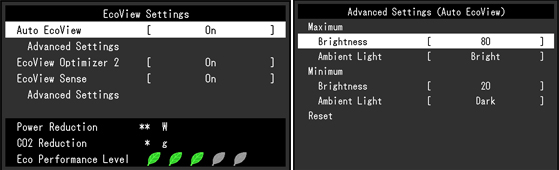 |
| The Auto EcoView feature offers both energy savings and relief for tired eyes. It is easily configured using the OSD menu from the button on the front of the LCD (left). Starting with this new model, users can customize the maximum and minimum values for automatic brightness adjustment (right). |
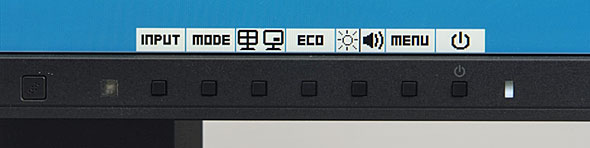 |
| When the button on the front is pressed, the menu appears right above, so it's easy to use. This menu enables a simple appearance with no markings over buttons other than the power button. |
Q I want a high-grade display that I will be able to use reliably for a long time. Which one should I choose?
A Large-screen displays in this class are not cheap, so it's only natural that you would want to choose a reliable one that you will be able to use for a long time. The FlexScan EV3237 meets this requirement solidly as well.
It comes with a long, five-year warranty. Five years from now when the warranty period is up, a 4K display will still be usable and will not be obsolete.
Notes concerning connecting PCs to the FlexScan EV3237
It's not that difficult to connect PCs to a 4K display. If your PC has an HDMI port that supports HDMI 1.4 or later, 4K display is possible at a refresh rate of 30Hz.
However, if you want a refresh rate of 60 Hz (4K@60Hz), there are some limitations. A major precondition is that the interface is DisplayPort 1.2 or later. 4K@60 Hz display requires a very large transmission bandwidth of 16 Gbps. Neither DVI (including DualLink) nor HDMI 1.4 is capable of this kind of bandwidth.
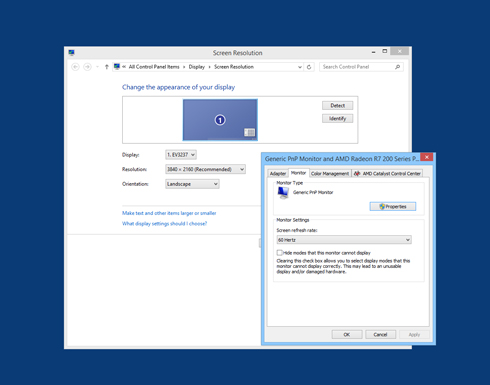
4K 60 Hz display is possible with DisplayPort 1.2.
The HDMI 2.0 Level B standard is capable of transmitting 4K 60 Hz signals over the HDMI 1.4 transmission bandwidth, but the color depth is YUV 4:2:0, and colors blur, so it is not suited to displays. So you'll have to wait for HDMI 2.0 LEVEL A to transmit 4K 60 Hz signals over HDMI. For that reason, DisplayPort 1.2 is currently the only means of achieving 4K 60 Hz display.
As for other limitations on 4K 60 Hz display besides the interface, they vary depending on the display, but there are basically no problems when it comes to the FlexScan EV3237. This is because SST (Single Stream Transport) is the method of 4K 60 Hz transmission used by the FlexScan EV3237 via DisplayPort, and it is capable of 4K display without any special settings. However, there are some graphics cards that support DisplayPort 1.2 but do not support SST, so it would be a good idea to check at the time of purchase just in case.
Some products from other companies use DisplayPort's MST (Multi-Stream Transport) as the method of transmission and this creates some limitations. With the MST method, the 4K signal is split in two (two 1920 x 2160 pixel screens), so the graphics driver's extension function (such as AMD's EyeFinity) has to be used to combine them into a single screen.
| Status of GPU Support for Flex Scan EV3237 4K Display | ||
| Manufacturer | Product | DisplayPort (3840 x 2160 pixels/60Hz) |
| AMD | Radeon HD 7700 or later | Yes |
| Radeon R7 or later | Yes | |
| Fire Pro W series or later | Yes | |
| NVIDIA | GeForce GT x 650 or later | Yes |
| Quadro K series or later | Yes | |
| Intel | HD Graphics 4200 or later | Yes |
| Apple | Mac Pro (Late 2013, OS x 10.9.3 or later) | Yes |
However, whether so much emphasis needs to be placed right now on 4K 60 Hz display is open to question. It requires quite a large amount of power to playback 4K videos at 60 Hz, and there still are not many 4K 60 Hz video sources out there. For game use, performance on the PC side is unlikely to keep up. Still, daily operations like cursor movement and scrolling are smoother at 60 Hz than at 3 0Hz. There are no particular problems with 30 Hz display, but thinking about the future, a product compatible with 4K 60 Hz display will provide greater peace of mind.
After connecting, the next step is configuring the scaling setting. In the case of Windows 8.1, it goes "Appearance and Personalization" -> "Display - Make text and other items larger or smaller." There are presets to start with: "Smaller - 100%" (96 dpi), "Medium - 125%" (120 dpi) and "Larger - 150%" (144 dpi), but there are also custom sizes: "Extra Large - 200%" and "Extra Extra Large - 250%." The pixel density on the FlexScan EV3237 is around 140 ppi, so we recommend using "Medium" or "Larger."
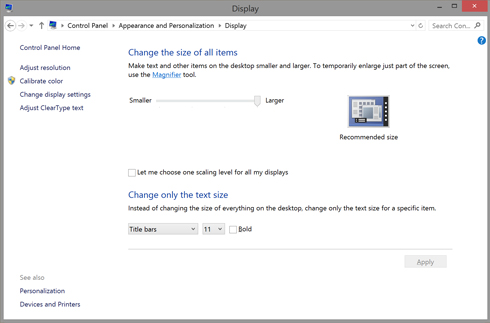
Don't forget the scaling setting on high pixel density displays like the FlexScan EV3237.
Balance between high definition and large screen creates heretofore unavailable comfort
As explained above, EIZO's FlexScan EV3237 has a pixel pitch that strikes a good balance between 4K high definition display and a large work space on a 31.5" wide screen, so it meets both needs. It has the perfect screen size for enjoying the high 4K resolution on a PC.
Recently there have been some 4K displays coming out that use TN panels with a narrow viewing angle to provide a lower price, but the FlexScan EV3237 uses an IPS panel with a wide viewing angle to minimize contrast and color changes at different angles. Of course, it's chock full of EIZO's proprietary technology for better picture and relief of eye fatigue, so the basic performance as an LCD is high even without the 4K display and large screen.
You'll undoubtedly enjoy a level of comfort that far surpasses that of full HD class displays in various scenarios, from CAD and day trading that can leverage the high definition and large screen features, to regular business use, creative work that requires a high resolution environment even though color management isn't quite necessary, and hobby use by intermediate to advanced PC users.
The FlexScan EV3237 is a high-end model, which is good news for those users that prioritize quality and usability. It's a high-quality device that comes with all the elements currently required of a 4K display.
If you're looking for a high-quality, large-screen high-definition display that you will be able to use with peace of mind in the medium to long term, the FlexScan EV3237 is one of the leading candidates for your list.
 |
| In addition to the large screen and high definition, it also has high-quality display, featuring an IPS panel with a wide viewing angle and offering smooth gradation with 10-bit gamma correction. The spectrum is equivalent to sRGB. |
Find out more about EIZO 4K Monitors.