1. Outline
This information explains how to change the DPI scaling level. (HiDPI display)
These settings allow you to scale the size of text or icons to match the size displayed with other monitor resolutions.
Note: This information is provided based on our in-house testing. We do not guarantee the compatibility in respective user environments and conditions may vary depending on the graphics board manufacturer.
2. Applicable Monitors
FlexScan EV3237
ColorEdge CG318-4K
ColorEdge CG248-4K
3. Windows settings
3.1 Windows 8.1 update (Desktop)
(1) Open the “Display” setting under Control Panel.
(Control Panel > All Control Panel Items > Display or Control Panel > Appearance and Personalization > Display)
(2) Change the scaling level using the slide bar.

| Slide bar |
 |
|||||
|---|---|---|---|---|---|---|
| Scaling level | 100% | 125% | 150% | 200% | 250% | |
| Scaled display size |
EV3237 (140 ppi) |
Approximate to display size of 15.6" 1920 x 1080 notebook PC (No scaling) | Approximate to display size of 27" 2560 x 1440 monitor (equivalent to 112ppi) | Approximate to display size of 24" 1920 x 1200 or 17" 1280 x 1024 monitor (equivalent to 93ppi) | (equivalent to 70ppi) | (equivalent to 56ppi) |
|
CG318-4K (149ppi) |
(No scaling) | Approximate to display size of 13.3" 1366 x 768 notebook PC (equivalent to 119ppi) | Approximate to display size of 21.5" 1920 x 1080 or 15.6" 1366 x 768 notebook PC (equivalent to 99ppi) | (equivalent to 75ppi) | (equivalent to 60ppi) | |
| CG248-4K (185ppi) | (No scaling) | Approximate to display size of CG318-4K (equivalent to 148ppi) | (equivalent to 123ppi) | Approximate to display size of 24" 1920 x 1200 or 17" 1280 x 1024 monitor (equivalent to 93ppi) | (equivalent to 74ppi) | |
(3) If you want to set the specific magnification percentage, check “Let me choose one scaling level for all my displays”.
(4) Sign out Windows and sign in again. *Important
3.2 Windows 7
(1) Open the “Display” setting under Control Panel.
(Control Panel > All Control Panel Items > Display or Control Panel > Appearance and Personalization > Display)
(2) Select magnification percentage.
Please refer to 3.1 (2) for scaled display size.

(3) Log off Windows and relogin. *Important
3.3 Windows 8.1 update (Modern UI)
(1) Open the Windows 8.1 Charms Bar and click “PC Settings”.
(2) Select “Display” on “PC and devices”.
(3) Change the “More options” setting from “Default” to “Larger”.
Note: "Larger" option may not appear in some cases.
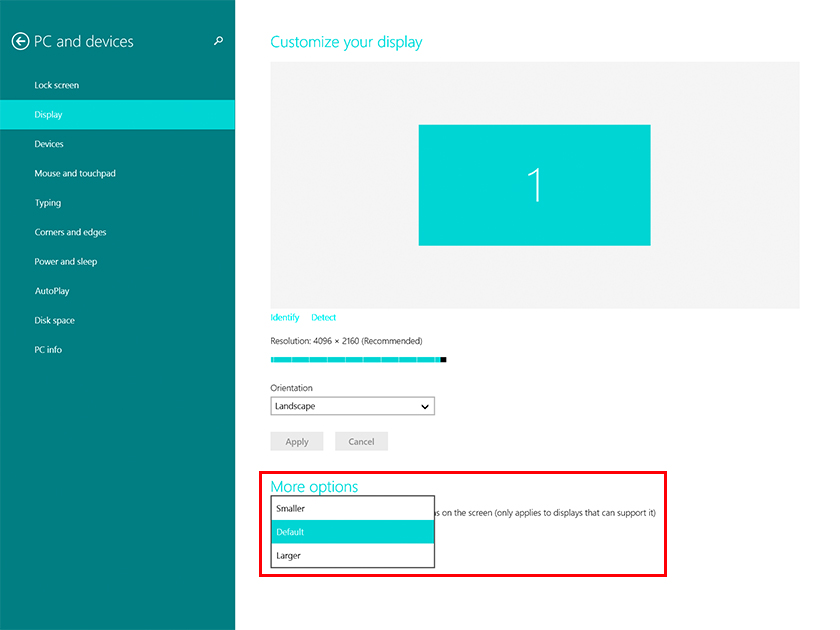
(4) Menu size is scaled larger.
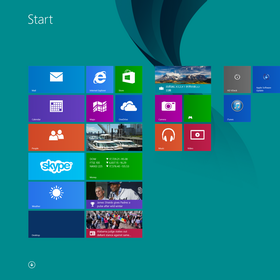 |
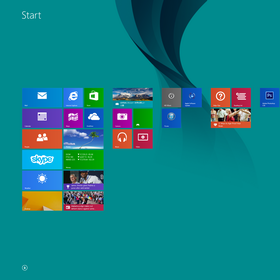 |
| CG318-4K [Larger] setting | CG318-4K [Default] setting |
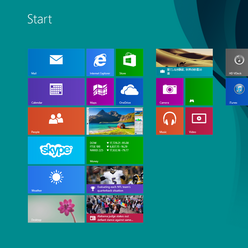 |
| Standard 96 ppi monitor |
4. Software compatibility
We confirmed the HiDPI compatibility between Windows 8.1 and the following software.
| Category | Vendor | Software | Version | HiDPI display | Note |
|---|---|---|---|---|---|
|
Image Editing / Image Management |
ACD | ACDSee 17 | 17.1.68.0 | Yes | |
| Adobe | Photoshop CC (2014) | 20140730.r.148 | Yes | (a) | |
| Photoshop CS6 | 13.0.1 | No | (b) | ||
| Photoshop Elements 13 | 13.0 (20140831.m.62014) | Yes | |||
| Lightroom 5 | 5.6 [974614] | Yes | |||
| Canon | Digital Photo Professional | 3.14.15.0 | No | (c) | |
| Nikon | ViewNX2 | 2.10.0 | No | ||
| Capture NX-D | 1.0.1 | No | |||
| Movie Editing | Adobe | Premiere Pro CC (2014) | 8.0.1 (21) | No | (b) |
| Premiere Elements 13 | 13.0 (20140903.daily.717136) | Yes | |||
| grass valley | EDIUS Pro 7 | 7.32.1724 | No | (b) | |
|
CAD / Illustration / DTP |
Adobe | Illustrator CS6 | 16.0.3 | No | (b) |
| InDesign CC (2014) | 10.1.0.70 | Yes | |||
| Autodesk | 3ds Max 2015 | 17.0 SP1 | No | (b) | |
| AutoCAD 2015 | J.51.0.0 | Yes | |||
| Others | Adobe | Reader XI | 11.0.08 | Yes | (d) |
| EIZO | ScreenManager Pro | 1.0.0 | Yes | ||
| EIZO ScreenSlicer | 1.1.5 | Yes | |||
| Chrome | 37.0.2062.124 m | Yes | |||
| Microsoft | Office 2013 | 15.0.4631.1004 | Yes | ||
| Internet Explorer 11 | 11.0.7 | Yes | |||
| Mozilla | Firefox | 31.0 | Yes |
(a) Photoshop setting is necessary to change the scaling level. Only 200% setting is available.
(b) The screen cannot be scaled
(c) Application windows will becomes blurry.
(d) Some parts are not scaled.
(As of March 2015)