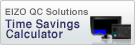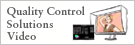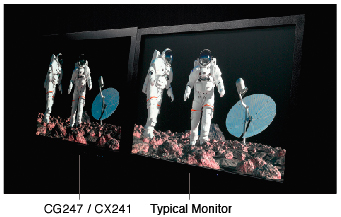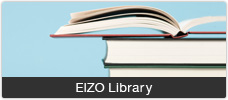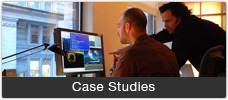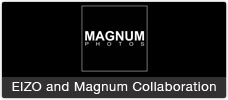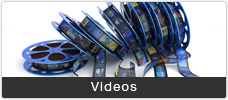- Features
- Specifications
- Documents
- Accessories
- Awards & Reviews
Built-In Sensor for Simplified Maintenance
Built-in Correction Sensor Automatically Maintains Your Settings
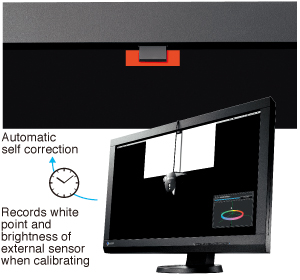 The CX241 is equipped with a built-in correction sensor housed within the front upper bezel. This sensor records your adjustment results, and maintains the white point and brightness values by automatically readjusting the settings at specific intervals that you determine. Even if the monitor is switched off or not connected to a computer, it will stick to its preset schedule and self correct.
The CX241 is equipped with a built-in correction sensor housed within the front upper bezel. This sensor records your adjustment results, and maintains the white point and brightness values by automatically readjusting the settings at specific intervals that you determine. Even if the monitor is switched off or not connected to a computer, it will stick to its preset schedule and self correct.
What’s New with the ColorEdge CX241
Reproduces 99% of the Adobe RGB Color Space
 An IPS panel with a wide color gamut reproduces 99% of the Adobe RGB color space so images shot in RAW can be converted to Adobe RGB or images shot in Adobe RGB will be displayed correctly. The colors seen in photos of vibrant blue skies and lush green forests will be reproduced faithfully. The wide color gamut also ensures that the monitor reproduces almost the entire ISO-coated and US web-coated CMYK color spaces used in printing as well as 93% of the DCI used in post production.
An IPS panel with a wide color gamut reproduces 99% of the Adobe RGB color space so images shot in RAW can be converted to Adobe RGB or images shot in Adobe RGB will be displayed correctly. The colors seen in photos of vibrant blue skies and lush green forests will be reproduced faithfully. The wide color gamut also ensures that the monitor reproduces almost the entire ISO-coated and US web-coated CMYK color spaces used in printing as well as 93% of the DCI used in post production.
Features for Creative Work
Uniformity from Corner to Corner
 |
| Delta-E ab distribution across the screen (gray level 128 measured) |
Fluctuations in brightness and chromaticity on different parts of the screen are a common trait of LCD monitors. To counteract this, the monitor incorporates EIZO’s patented digital uniformity equalizer (DUE) technology to ensure a Delta-E difference of 3 or less across the screen when the monitor leaves the factory. DUE also counterbalances the influences that a fluctuating ambient temperature may have on color temperature and brightness to ensure stable image display.
Individually Adjusted at the Factory
The gamma level for each ColorEdge monitor is adjusted at the factory. This is accomplished by measuring the R, G, and B gamma values from 0 – 255, then using the monitor’s 16-bit look-up table (LUT) to select the 256 most appropriate tones to achieve the desired value

Stable Display within Seven Minutes of Startup
From the time it is turned on it typically takes 30 minutes or longer for a monitor’s brightness, chromaticity, and tone characteristics to stabilize. EIZO has shortened this warm-up time by more than 75% to a mere 7 minutes. For confirming your work in a photo studio or taking your monitor with you on location, you can get to work right away.

10-Bit Simultaneous Display
Using the DisplayPort input, the monitor offers 10-bit simultaneous color display* from a 16-bit look-up table which means it can show more than one billion colors simultaneously. This is 64 times as many colors as you get with 8-bit display which results in even smoother color gradations and reduced Delta-E between two adjacent colors.
*A graphics board and software which support 10-bit output are also necessary for 10-bit display.

Automatic Readjustment of Color Mode Preset with Internal Sensor
With the built-in SelfCorrection sensor, you can maintain the monitor at one of the color mode presets without using any software. When the monitor is calibrated at the EIZO factory, the SelfCorrection sensor measure’s the LCD panel’s white point and stores it to the monitor. When readjusting, the monitor compares the stored value for white point against the current value and corrects any difference.

Self-correct to a preset mode by pressing a button on the front of the monitor
Excellent Tone Display in the Dark
When viewing the screen from an angle in a dimly lit room, dark tones typically appear washed out due to the display characteristics of LCD backlights. The monitor maintains a high contrast ratio even from an angle which allows the dark tones to retain their depth.
LED Buttons and On-Screen Button Guide
For dimly lit work environments like post production studios, the monitor comes with backlit control buttons and an on-screen button guide to indicate what each button is for.
 I/P Conversion
I/P Conversion
The HDMI input supports I/P (interlace/progressive) conversion for converting the interlace signals from TV and video into progressive signals for flicker-free display.
Simple and Precise Calibration with ColorNavigator
The bundled ColorNavigator software makes calibration both simple and quick. Just input target values for brightness, white point, and gamma. The built-in sensor directly utilizes the monitor's look-up table and creates an ICC profile within minutes. You can always download the latest version of ColorNavigator for free here on eizo.com.

 |
Learn more about color matching. How to Color Match Your ColorEdge Monitor and Photo Prints In this guide, we go over how you can retouch and print digital photos on your own home inkjet printer and match the colors with monitor. |
Unify Color, Centralize Quality Control Management
ColorNavigator NX and ColorNavigator Network allow a single administrator to automate the quality control process of ColorEdge monitors across an entire studio or between multiple locations.
With ColorNavigator NX installed on workstations, an administrator can use ColorNavigator Network software to schedule self-calibration, set the color modes, activate key lock to prevent unintended changes to color settings (CG series), register or adjust asset management settings, and import/export monitor settings.
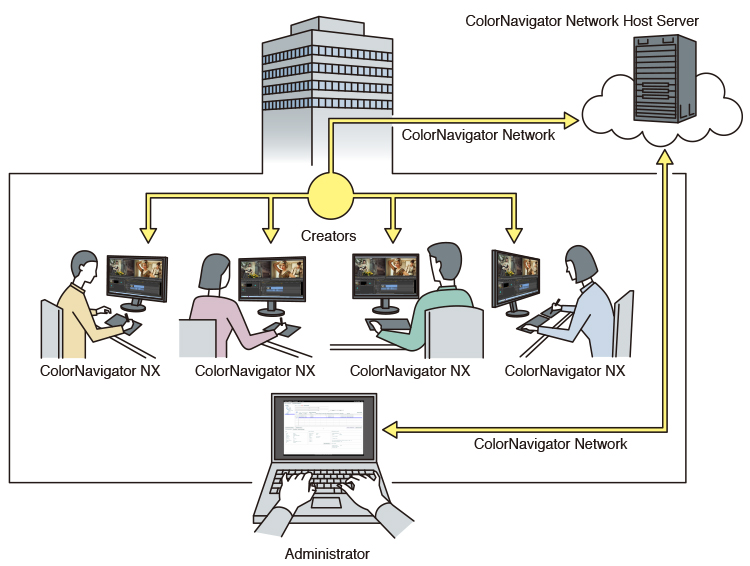
Worry-Free Web Hosting
ColorNavigator Network is hosted by EIZO on a secure cloud server to free you from the initial investment and running costs of providing your own server.
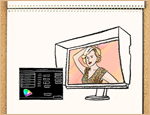 |
To learn more, visit our ColorNavigator NX and ColorNavigator Network pages or watch this animation. |
Comfort and Convenience
Multiple Inputs
 DisplayPort, HDMI, and DVI-I inputs are included for connecting to various types of graphics boards. The HDMI input also offers direct connection with digital cameras. Two USB upstream ports allow two computers to be connected at once so it’s not necessary to reconnect the USB cable when using the ColorNavigator software and switching between the two computers.
DisplayPort, HDMI, and DVI-I inputs are included for connecting to various types of graphics boards. The HDMI input also offers direct connection with digital cameras. Two USB upstream ports allow two computers to be connected at once so it’s not necessary to reconnect the USB cable when using the ColorNavigator software and switching between the two computers.
Smooth Display of Video
For video editing or post production work, an overdrive circuit is included to reduce gray-to-gray response time to 7.7 ms and ensure that moving images look clean and sharp with a minimum of ghosting.
Adjustable Stand
Adjust the screen to the most comfortable angle for you and reposition it to show your work to a colleague or client. The monitor comes with a versatile stand that offers height, tilt, and swivel adjustments as well as portrait mode display.
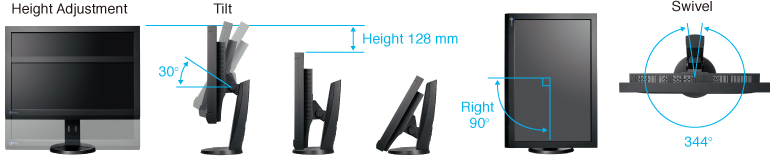
 Optional Shading Hood for Portrait and Landscape Modes
Optional Shading Hood for Portrait and Landscape Modes
Most shading hoods can only be used in landscape mode, but a unique hood that is designed for portrait mode as well is available as an option.
Commitment to Quality and the Environment
5-Year Warranty
| The monitor is backed by a manufacturer’s 5-year warranty that covers all components including the LCD panel. EIZO can do this because it manufacturers its products at its own factories. This allows EIZO to keep close control over production quality and ensure that its monitors are built to last for 5 years. |
|
Zero Watts When Turned Off
When the monitor is turned off via the power button on its front bezel it consumes no electricity.
| Cabinet Color | Black |
|---|---|
| Panel | |
| Type | IPS |
| Backlight | Wide-Gamut LED |
| Size | 24.1" / 61 cm (611 mm diagonal) |
| Native Resolution | 1920 x 1200 (16:10 aspect ratio) |
| Viewable Image Size (H x V) | 518.4 x 324 mm |
| Pixel Pitch | 0.270 x 0.270 mm |
| Grayscale Tones |
DisplayPort, HDMI: 1024 tones (a palette of 65281 tones) DVI: 256 tones (a palette of 65281 tones) |
| Display Colors |
DisplayPort, HDMI: 1.07 billion from a palette of 278 trillion DVI: 16.77 million from a palette of 278 trillion |
| Viewing Angles (H / V, typical) | 178°, 178° |
| Brightness (typical) | 350 cd/m2 |
| Recommended Brightness for Calibration | 120 cd/m2 or less |
| Contrast Ratio (typical) | 1000:1 |
| Response Time (typical) | 7.7 ms (Gray-to-gray) |
| Wide Gamut Coverage (typical) | Adobe RGB: 99% |
| Video Signals | |
| Input Terminals | DVI-I 29 pin (with HDCP), DisplayPort (with HDCP), HDMI (with HDCP, Deep Color) |
| Digital Scanning Frequency (H / V) |
DisplayPort, DVI: 26 - 78 kHz, 23.75 - 63 Hz (VGA Text: 69 - 71 Hz) HDMI: 15 - 78 kHz, 23.75 - 61 Hz (VGA Text: 69 - 71 Hz) |
| Analog Scanning Frequency (H / V) | 26 - 78 kHz, 47.5 - 61 Hz |
| USB | |
| Function |
2 ports for monitor control 2-port USB hub |
| Standard | USB 2.0 |
| Power | |
| Power Requirements | AC 100 - 120 V / 200 - 240 V, 50 / 60 Hz |
| Maximum Power Consumption | 81 W |
| Typical Power Consumption | 32 W |
| Power Save Mode | Less than 0.5 W |
| Standby Mode | Less than 0.5 W |
| Power Management | Power Save (VESA DPM, DisplayPort Version 1.1a, and DVI DMPM) |
| Self-Correction | Yes |
| Features & Functions | |
| Brightness Stabilization | Yes |
| Digital Uniformity Equalizer | Yes |
| Preset Modes | Color Mode (Custom, Paper, Adobe RGB, sRGB, Calibration) |
| Auto EcoView / BrightRegulator | Yes (Deafult: Disabled) |
| OSD Languages | English, German, French, Italian, Japanese, Simplified Chinese, Spanish, Swedish, Traditional Chinese |
| Others | Screen Adjustment (Clock, Phase, Position, Resolution, Range (Auto)), Screen Size (full screen, enlarge, normal), Color Adjustment (Brightness, Contrast, Black Level, Independent 6-Color Control, Gamma, Temperature, Saturation, Hue, Gain, Reset), HDMI Settings (Noise Reduction), Range Extension, Signal Switching, OSD Menu Settings, Overdrive, Input Skip, Mode Skip, USB Selection, Signal Info, Monitor Info, DUE Priority, Key Lock, Signal Bandwidth, Power Indicator, All Reset |
| Physical Specifications | |
| Dimensions (Landscape, W x H x D) | 575 x 417 - 545 x 245.5 mm |
| Dimensions (Portrait, W x H x D) | 398 x 594.5 - 642.5 x 245.5 mm |
| Dimensions (Without Stand, W x H x D) | 575 x 398 x 75 mm |
| Net Weight | 9.0 kg / 19.8 lbs |
| Net Weight (Without Stand) | 6.4 kg / 14.1 lbs |
| Height Adjustment Range | 128 mm |
| Tilt | 30° Up, 0° Down |
| Swivel | 344° |
| Pivot | 90° |
| Hole Spacing (VESA Standard) | 100 x 100 mm |
| Environmental Requirements | |
| Operating Temperature | 0 - 35 °C |
| Operating Humidity (R.H., non condensing) | 20 - 80 % |
| Certifications & Standards (Please contact EIZO for the latest information.) | CE, TUV/GS, cTUVus, FCC-B, Canadian ICES-003-B, VCCI-B, TUV/Ergonomics, c-Tick, RoHS, WEEE, GOST-R |
| Supplied Accessories | AC power cord, signal cables (DVI-D - DVI-D, Mini DisplayPort - DisplayPort), USB cable, setup guide, EIZO LCD Utility Disk (ColorNavigator software, PDF user's manual), adjustment certificate, quick reference, warranty card |
| Warranty | Five Years 1 2 5 |
- 1 The RGB full pixel failure is zero for up to 12 months after date of purchase based on ISO 9241-307 (pixel failure class I).
- 2 With current LCD technology, a panel may contain a limited number of missing or flickering pixels.
- 5 If the monitor is left on continuously over a long period of time, dark smudges or burn-in may appear. To maximize the life of the monitor, we recommend the monitor be turned off periodically.
Brochures
|
|
|
|
|
Color Management with 3DCG |
Manuals